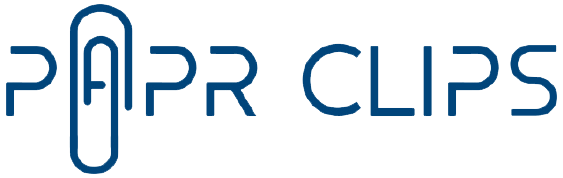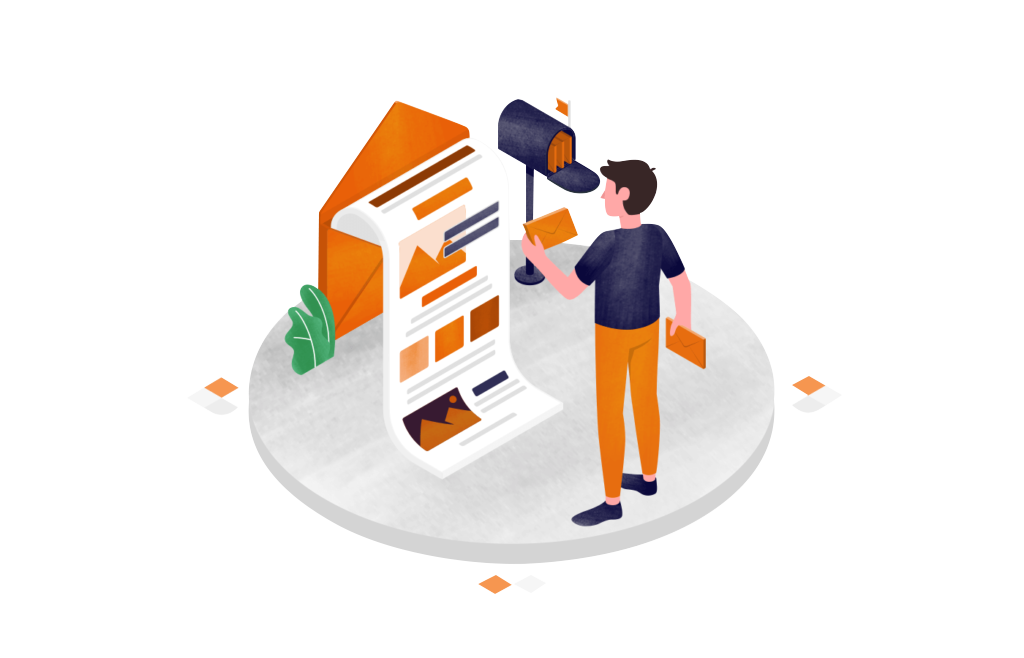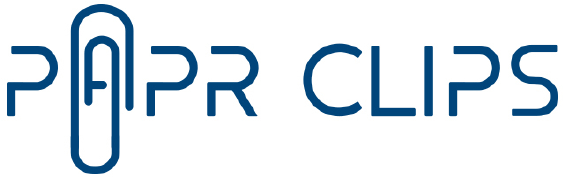How to Add Extra Security Layers to Your Phone or Tablet

Losing a smartphone or tablet stuffed with your life’s details can be a nightmare, but your privacy may also be at risk in less obvious situations — like if you leave your unlocked phone unattended or if the children know your tablet’s passcode.While apps for financial or medical matters typically require their own passwords (and Apple’s Photos and Google Photos can hide specific pictures), the latest versions of iOS and Android offer new tools for further shielding sensitive content on your device.
Here’s a quick overview.Securing iOS AppsApple’s iOS 18, released in September, now includes the ability to lock apps that don’t already require a passcode, Face ID or Touch ID to open them.Apple notes that look-alike siblings and children could bypass Face ID, so use a secret passcode if that’s a concern.To lock an app, find it on the iPhone’s or iPad’s home screen (or in the App Library) and press your finger on its icon.
In the pop-up menu, select “Require Face ID” or the security method you normally use.Tap “Require Face ID” again when prompted.To open that app going forward, you’ll need to unlock it.To remove the lock from an app, press down on its icon and select “Don’t Require Face ID” from the menu.We are having trouble retrieving the article content.Please enable JavaScript in your browser settings.Thank you for your patience while we verify access.
If you are in Reader mode please exit and log into your Times account, or subscribe for all of The Times.Thank you for your patience while we verify access.Already a subscriber? Log in.Want all of The Times? Subscribe....